Using CSS counters
CSS counters let you adjust the appearance of content based on its location in a document. For example, you can use counters to automatically number the headings in a webpage, or to change the numbering on ordered lists.
Counters are, in essence, variables maintained by CSS whose values may be incremented or decremented by CSS rules that track how many times they're used.
You can define your own named counters, and you can also manipulate the list-item counter that is created by default for all ordered lists.
Using counters
To use a counter it must first be initialized to a value with the counter-reset property.
The counter's value can then be increased or decreased using counter-increment property.
The current value of a counter is displayed using the counter() or counters() function, typically within a pseudo-element content property.
Note that counters can only be set, reset, or incremented in elements that generate boxes.
For example, if an element is set to display: none then any counter operation on that element will be ignored.
Manipulating a counter's value
To use a CSS counter, it must first be initialized to a value with the counter-reset property.
The property can also be used to change the counter value to any specific number.
Below we initialize a counter named section to the default value (0).
counter-reset: section;
You can also initialize multiple counters, optionally specifying an initial value for each.
Below we initialize the section and topic counters to the default value, and the page counter to 3.
counter-reset: section page 3 topic;
Once initialized, a counter's value can be increased or decreased using counter-increment.
For example, the following declaration would increment the section counter by one on every h3 tag.
h3::before {
counter-increment: section; /* Increment the value of section counter by 1 */
}
You can specify the value to increment or decrement the counter after the counter name, using a positive or negative number.
The counter's name must not be none, inherit, or initial; otherwise the declaration is ignored.
Displaying a counter
The value of a counter can be displayed using either the counter() or counters() function in a content property.
For example, the following declaration uses counter() to prefix each h3 heading with the text Section <number>:, where <number> is the value of the count in decimal (the default display style):
h3::before {
counter-increment: section; /* Increment the value of section counter by 1 */
content: "Section " counter(section) ": "; /* Display counter value in default style (decimal) */
}
The counter() function is used when the numbering of nesting levels does not include the context of parent levels.
For example, here each nested level restarts from one:
1 One 1 Nested one 2 Nested two 2 Two 1 Nested one 2 Nested two 3 Nested three 3 Three
The counters() function is used when the count for nested levels must include the count from parent levels.
For example, you might use this to lay out sections as shown:
1 One 1.1 Nested one 2.1 Nested two 2 Two 1.1 Nested one 2.1 Nested two 3.1 Nested three 3 Three
The counter() function has two forms: counter(<counter-name>) and counter(<counter-name>, <counter-style>).
The generated text is the value of the innermost counter of the given name in scope at the pseudo-element.
The counters() function also has two forms: counters(<counter-name>, <separator>) and counters(<counter-name>, <separator>, <counter-style>).
The generated text is the value of all counters with the given name in scope at the given pseudo-element, from outermost to innermost, separated by the specified string (<separator>).
The counter is rendered in the specified <counter-style> for both methods (decimal by default).
You can use any of the list-style-type values or your own custom styles.
Examples showing the use of counter() and counter() are given below in the basic example and Example of a nested counter, respectively.
Reversed counters
A reversed counter is one that is intended to count down (decrement) rather than up (increment).
Reversed counters are created using the reversed() function notation when naming the counter in counter-reset.
Reversed counters have a default initial value equal to the number of elements (unlike normal counters, which have a default value of 0). This makes it easy to implement a counter that counts from the number of elements down to one.
For example, to create a reversed counter named section with a default initial value, you would use the following syntax:
counter-reset: reversed(section);
You can of course specify any initial value that you like.
The counter value is decreased by specifying a negative value for counter-increment.
Note: You can also use counter-increment to decrement a non-reversed counter.
The main benefit of using a reversed counter is the default initial value, and that the list-item counter automatically decrements reversed counters.
List item counters
Ordered lists, as created using <ol> elements, implicitly have a counter named list-item.
Like other counters, this has a default initial value of 0 for upward counters and "number of items" for reversed counters.
Unlike author-created counters, list-item automatically increments or decrements by one for each list element, depending on whether or not the counter is reversed.
The list-item counter can be used to manipulate the default behavior of ordered lists using CSS.
For example, you can change the default initial value, or use counter-increment to change the way in which the list items increment or decrement.
Examples
Basic example
This example adds "Section [the value of the counter]:" to the beginning of each heading.
CSS
body {
counter-reset: section; /* Set a counter named 'section', and its initial value is 0. */
}
h3::before {
counter-increment: section; /* Increment the value of section counter by 1 */
content: "Section " counter(section) ": "; /* Display the word 'Section ', the value of
section counter, and a colon before the content
of each h3 */
}
HTML
<h3>Introduction</h3>
<h3>Body</h3>
<h3>Conclusion</h3>
Result
Basic example: reversed counter
This example is the same as the one above but uses a reversed counter.
If your browser supports the reversed() function notation, the result will look like this:
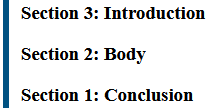
CSS
body {
counter-reset: reversed(section); /* Set a counter named 'section', and its initial value is 0. */
}
h3::before {
counter-increment: section -1; /* Decrement the value of section counter by 1 */
content: "Section " counter(section) ": "; /* Display the word 'Section ', the value of
section counter, and a colon before the content
of each h3 */
}
HTML
<h3>Introduction</h3>
<h3>Body</h3>
<h3>Conclusion</h3>
Result
A more sophisticated example
A counter need not necessarily be shown every time it is incremented. This example counts all links with the counter showing only when a link has no text, as a convenient replacement.
CSS
:root {
counter-reset: link;
}
a[href] {
counter-increment: link;
}
a[href]:empty::after {
content: "[" counter(link) "]";
}
HTML
<p>See <a href="https://www.mozilla.org/"></a></p>
<p>Do not forget to <a href="contact-me.html">leave a message</a>!</p>
<p>See also <a href="https://developer.mozilla.org/"></a></p>
Result
Nesting counters
A CSS counter can be especially useful for making outlined lists, because a new instance of the counter is automatically created in child elements.
Using the counters() function, separating text can be inserted between different levels of nested counters.
Example of a nested counter
CSS
ol {
counter-reset: section; /* Creates a new instance of the
section counter with each ol
element */
list-style-type: none;
}
li::before {
counter-increment: section; /* Increments only this instance
of the section counter */
content: counters(section, ".") " "; /* Combines the values of all instances
of the section counter, separated
by a period */
}
HTML
<ol>
<li>item</li> <!-- 1 -->
<li>item <!-- 2 -->
<ol>
<li>item</li> <!-- 2.1 -->
<li>item</li> <!-- 2.2 -->
<li>item <!-- 2.3 -->
<ol>
<li>item</li> <!-- 2.3.1 -->
<li>item</li> <!-- 2.3.2 -->
</ol>
<ol>
<li>item</li> <!-- 2.3.1 -->
<li>item</li> <!-- 2.3.2 -->
<li>item</li> <!-- 2.3.3 -->
</ol>
</li>
<li>item</li> <!-- 2.4 -->
</ol>
</li>
<li>item</li> <!-- 3 -->
<li>item</li> <!-- 4 -->
</ol>
<ol>
<li>item</li> <!-- 1 -->
<li>item</li> <!-- 2 -->
</ol>
Result
Specifications
| Specification |
|---|
| CSS Lists and Counters Module Level 3 # auto-numbering |